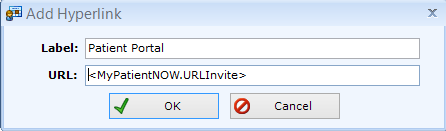Customizing Email Templates with the Patient Portal Link
Although there is a specific email template to invite the patient to complete the patient portal, the link to the patient portal may be placed in any email template. Some practices will put it in their Appointment Reminder emails as a convenience for the patient.
Review Existing MyPatientNOW Invite Email
Navigate to Administration | Document Templates, Email Templates tab.
Scroll down to the MyPatientNOW Invite Template. You may need to check the Show Disabled Document Templates box if the template was previously disabled.

Add the Link Field to an Email Template
Place your cursor at the correct position in the template.
Select the 6 to the right of the Link Fields (chain link) button.
Select MyPatientNOW.
Select URL Invite.

The link is inserted.

Insert the myPatientNOW URL in a Button
Highlight the invite URL and select <Ctrl> C.

Right-click on the button and select Insert - Hyperlink.

- Label. Type "Patient Portal" in the Label field.
- URL. Put your cursor in the URL field and select <Ctrl> V.
Select OK and then Save Modifications.